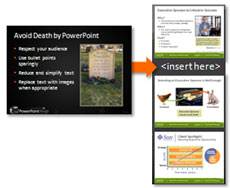
How do you keep the formatting of a slide you're inserting?
When you’re building PowerPoint presentations, you may need to copy slides from one PowerPoint slide deck and insert them into another. Sometimes these slides may have different templates, themes, or other formatting options. Whenever you insert slides from another presentation template, the inserted slides will default to the new presentation’s template and formatting options. In most cases, you’ll want to modify the inserted slides to the new presentation’s formatting in order to keep your slides consistent.
However, there may be times when you want to retain the original formatting of the inserted slides. You may realize that it will be too much work to reformat the inserted slides to match the new presentation’s formatting. You may be presenting with someone from another company or business division, and that person may want to retain their own presentation template.
How to keep the original formatting of an inserted slide in PowerPoint
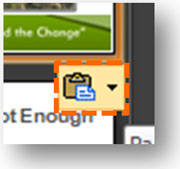
Paste Options - Blink and you may miss it.
Keeping the source formatting is surprisingly simple. After you copy and insert the new slide into the thumbnail section of your presentation, there is a small “Paste Options” icon that appears at the bottom-right of the insert slide’s thumbnail. It is pretty subtle and actually disappears after a few minutes so it is easy to miss. However, if you click on the Paste Options, you’ll see two options:
- Keep Source Formatting
- Use Destination Theme (default)
When you change the default setting to “Keep Source Formatting”, the slide will revert back to its original formatting instead of using the new destination theme. This feature is so inconspicuous that I didn’t realize this feature was also available in PowerPoint 2003.
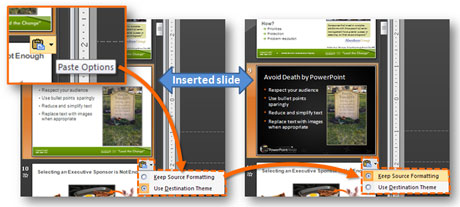
After pasting a new slide into the slide thumbnails on the left, look for the "Paste Options" icon at the bottom-right of the new slide's thumbnail. Click on the icon and change the default setting to "Keep Source Formatting". Voila - two templates in the same presentation.
As an added bonus, you now have both templates to choose from in the same presentation if you retained the source formatting. You can now build a new slide using either template in the same presentation if needed. Booyah!


April 25th, 2009 7:28 pm
YEA! Ellen Finkelstein (@efinkelstein)sent me this link – this is EXACTLY the problem I had with a client’s PPT last week. Now I know how to fix it! Thank you!
Now I’m following you in Twitter @phylliskhare
April 25th, 2009 9:10 pm
I’m glad you found this post helpful. Thanks for the follow on Twitter!
April 29th, 2009 8:48 am
I just had this problem this morning. I’m not sure why they hid it like that instead of adding it to the ‘paste special’ menu. And I had to dig through help to find it too.
June 2nd, 2009 3:45 pm
‘Keep Source Formatting’ has always been useful BUT what if you want to bring over the format of the copied slide without having to also bring in a new slide master as well (and unecessarily bulk up your file size)? Anyone know how to do this?
June 4th, 2009 7:43 am
PowerPoint 2007’s new file format automatically compresses files as it combines XML with ZIP compression. The “fat” PPT file problem of previous versions isn’t as much of a problem now.
The main source of “extra bulk” will be any background image in a slide master that you have. Unless you reduce the image file size, I don’t see any way around adding some extra size to your file. But as I stated earlier it shouldn’t be as big an issue with the current PPTX file format. My two cents.
June 25th, 2009 5:15 pm
And opening the file in any earlier version just adds to the file size, right!
July 11th, 2009 4:53 pm
Bazunga! This was the answer to all of my problems (well, not quite, but it definitely made my life a whole lot easier)
September 8th, 2009 2:18 pm
Anyone know how to do this via macro or API?
January 28th, 2010 9:33 am
Thank you so much!!!!!
April 8th, 2010 10:50 pm
Oh my gosh! What a lifesaver! I was going nuts trying to figure out how to do this!!! YAY : D
April 18th, 2010 10:11 pm
How can I set this to be default, so I do not have to click paste options all the time?
April 18th, 2010 11:00 pm
I couldn’t find an option to set this as the default.
Maybe if a Microsoft PowerPoint Product Manager visits this site, they’ll consider it for PPT 2010.
April 19th, 2010 3:51 pm
OMG. Thank you so much!
September 22nd, 2010 10:43 am
THANK YOU!!!!!!
January 5th, 2011 6:25 pm
WHY can’t MS help be this simple!!!! I know the answer…bc they are MS. Thanks…problem has haunted me for a while…frikking Gates sucks…
January 24th, 2011 5:51 am
Thank you so much!
January 25th, 2011 3:31 pm
I’m using 2007 and I’ve used this little trick for the longest time but now the Paste option icon has disappeared on me. I get it when I cut and paste individual elements from a slide but not when I cut and paste the entire slide. This was working up to a few weeks ago. Any suggestions?
January 29th, 2011 7:05 am
Thanks you! Saved me hours. Hugely helpful tip.
March 7th, 2011 5:27 am
After pasting a new slide into the slide thumbnails on the left, look for the “Paste Options” icon at the bottom-right of the new slide’s thumbnail. Click on the icon and change the default setting to “Keep Source Formatting”. Voila – two templates in the same presentation.
I cannot find the ‘paste options’ icon at the bottom-right of the new slide’s thumbnail….it does not appear??? please help
March 8th, 2011 12:00 am
I ran into this issue recently. I pasted in several slides (30+), and the paste options appeared further down the page (floating in a spot further down the thumbnails than I was expecting). I almost missed it myself.
Note: The paste options will disappear after a while so you need to look for it before it does.
March 27th, 2011 2:41 pm
Your Paste Options menu will disappear or not appear at all if you have hidden objects on your slides. Some embedded items from third party software developers can also cause this. However, someone please help me (us): What is the cure for this? If you go to Office Button … Inspect Document … then Remove Hidden Items … you will lose functionality of your third party embedded software, once you paste into ppt 2007.
May 11th, 2011 7:57 am
you ROCK!!!
May 11th, 2011 9:48 am
THANK YOU!!!
June 1st, 2011 8:59 am
Dancing naked on my desk!!!
June 14th, 2011 9:13 am
AWESOME!
June 14th, 2011 3:35 pm
Thanks a million!!! Not quite as excited as Maggie but close!!!!
July 12th, 2011 3:16 pm
Someone already said it, but I’ll say it again: You rock! Wish I’d found this answer years ago.
July 12th, 2011 4:37 pm
People dancing naked on their desks and pastors saying I rock. I don’t know what to say, but I’m glad my tips are helpful.
September 13th, 2011 7:02 am
This saved my life…it’s taken me years to figure this out! Thank you so much!
September 28th, 2011 9:40 am
Brilliant. Panic over…
October 19th, 2011 10:05 am
You are a PowerPoint God! Thanks so much, this has bothered me for years.
January 23rd, 2012 10:02 am
Mega Thanks! It saved me a lot of time.
March 8th, 2012 8:50 pm
Thank you so much! Wish I would have had the idea to google a solution to this issue a long, long time ago. To think of the hours I’ve wasted reformatting slides….ugh!
March 21st, 2012 7:31 pm
Any suggestions on pwrpt freezing up when I pasted in several slides (30+) that already had several slides. it’s a presentation that do every month so really doesn’t make much sense that it would start doing this but it 100% completely freezes up ppt after i’ve told it to keep source formatting. when i do the paste it wants to freeze but after at least a minute or two it will go ahead and paste but after i tell it to keep the formatting it’s done for. anyone else mention this?
thanks
March 22nd, 2012 9:22 am
Could it be a hardware issue where you don’t have enough RAM on your machine? I haven’t seen that before.
Brent.
May 16th, 2012 3:35 pm
Thank u. It was a great help!!!
August 7th, 2012 9:40 am
Dude you just helped me out a ton with this! Greatly appreciated!
September 19th, 2012 8:32 am
I’ve seen this solution, but it also comes with problems, namely, you inherit a multitude of various templates. Then consistency on footers, page number place holders, etc. are really painful to make consistent. I’ve had small decks (<15 slides) that had 50+ template options in them, so you're forced to gut them to drive consistency like I mentioned. I feel like there is a better way to better manage "Masters" than what ends up happening when combining several slides from several sources. any suggestions?
September 20th, 2012 7:58 am
You’re correct. It will inherit various templates. If you’re pasting in slides from presentations with different templates, you’re going to end up with a Frankenstein presentation. Sometimes the template differences are subtle so it doesn’t matter too much. In other cases, you can have a mish-mash of different templates, but for many people the hassle of having to make them all consistent is far more painful and time-consuming than having multiple templates. I don’t see another way around this.
I discovered the problem is magnified by the fact that as I pasted in slides separately from the same presentation, PowerPoint actually duplicated the same template multiple times into my new presentation with each paste. You can minimize this effect by pasting multiple slides from the same presentation in one paste so that you don’t replicate the same master over and over.
September 20th, 2012 3:10 am
Im also experiencing this issue with Powerpoint 2007 SP3 where if i paste a slide & select the keep source formatting option the app hangs for about a mintue but successfully changes the formatting to the desired format.
Im hoping to find a solution to eradicate the delay & length of the save.
Any assistance will be appreciated
Specs:
Win 7 sp1
Office 2007 Sp3
4GB Ram
250Gb hdd
September 20th, 2012 8:01 am
It’s hard to diagnose a problem like this via a forum. I’d take it to an IT person to have it looked at. I don’t think it’s a PowerPoint-specific problem, more like a computer-specific problem (bad RAM?).
September 26th, 2012 9:12 am
This was so simple yet I couldn’t figure it out. Took me literally one second once I read this. Thank you.
October 4th, 2012 11:58 am
Do you have any suggestions of keeping the size and formatting of slides when moving from one slide size to another? Currently we are trying to move slides that are sized at 7.5×10 (the default) to a template we created at 8×14 (letter box). Even after clicking the keep source button, the pictures are still stretched and text is still falling off the page becuase it is trying to fill the 8×14 format. Is there a special button that says “stretch to fit” that I can uncheck or something?
November 12th, 2012 10:05 pm
Unfortunately, there isn’t an easy way to handle moving slides between templates that are different sizes. I might do a blog post on tips for doing this kind of transfer. Unfortunately, it is very manual and annoying (Microsoft, please come up with a solution for this).
Brent.
November 7th, 2012 6:09 am
Thank you! I never knew that was available…
November 12th, 2012 9:32 pm
Genius!! and so easy! thanks heaps
March 24th, 2013 10:26 pm
thank you very much!!!
March 25th, 2013 10:23 am
This works. Though you still have to reposition your items on the slide:
http://tumblr.cgeier.at/post/43296834116/convert-a-4-3-ppt-slide-deck-into-a-16-9-aspect-ratio
April 20th, 2013 9:11 am
If the Paste Options popup is not visible after pasting, and if you’re in Slide Sorter view, try zooming out. The popup should appear somewhere on the screen. Sometimes you have to hunt around to find it. Sneaky bugger! I really wish there was a way to set “Keep Source Formatting” as the default, because I ALWAYS use it in that mode! EVERY. SINGLE. TIME!
April 24th, 2013 2:52 pm
I do not see it, it does not appear for me
July 24th, 2013 8:05 am
You have just given me my life back! The hours I have spent faffing about – no more – fabulous. Consider yourself snogged.
July 28th, 2013 11:43 am
you freaking rock!!!!
July 31st, 2013 9:38 am
I see the icon for pasting new format or old format. What do I use after it has disappeared? Sometimes I can’t get to it in time.
August 14th, 2013 5:36 pm
I don’t know how to resurrect the option once it disappears. I just re-paste if I miss it the first time.
Brent (pptninja)
April 9th, 2014 9:08 am
You, sir, are a gentleman and a scholar. Thank you.