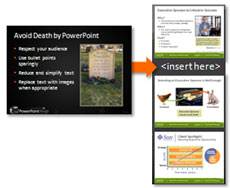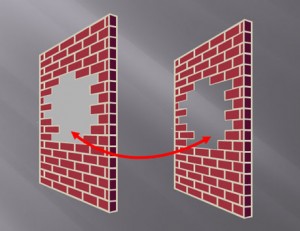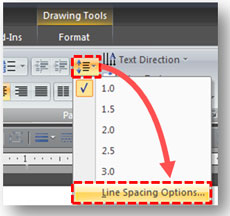Paste options . . . it was love at first sight. (c) Thinkstock
Whether you’re building a PowerPoint presentation from a few other slide decks or creating charts in Excel to add into your slides, you’re constantly copying and pasting things into PowerPoint. One of the most frustrating things is when you copy something – a slide, chart, or table – and paste it into PowerPoint 2007, all of the formatting changes. Grrrrr. More work that you didn’t need. One of my more popular blog posts is actually how to retain the formatting of a slide when it is inserted into another presentation in PowerPoint 2007.
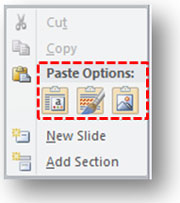
You'll see other options depending on what you're pasting.
In PowerPoint 2010, Microsoft has combined the Paste Special dialog box with Office Paste Recovery feature so you have easier access to different paste options. Continue reading “PowerPoint 2010 Paste Options – Love at First Sight”