
The Dharma Initiative might want to mix up their passwords for their top secret PPT presentations.
If you share your PowerPoint slides with other people inside or outside your organization, you may want to control or lock your slides so that they can only be viewed or edited by select people.
Nothing can be more painful than seeing your carefully designed PowerPoint presentation being butchered by random individuals within your company. PowerPoint provides a couple of options to control what happens to your slides after you’ve built them.
Two Options for Password Protecting Your Slides
When it comes to password protecting your PowerPoint slides, you have two key options:
- Password to open: Restrict who can view your presentation file. Use this option when you want to prevent people from seeing confidential or sensitive slides.
- Password to modify: Control who can edit your PowerPoint slides. Use this option when you’re okay with letting people see your slides as long as they can’t edit them without your permission.
How to Password Protect Your PowerPoint File
In order to access these options, you’ll need to follow these steps:
- Go to save your file and on the “Save As” menu you’ll notice a Tools button on the bottom left.
- Click on the Tools button and select “General Options”.
- Enter a password for the option(s) that are most appropriate to your circumstances.
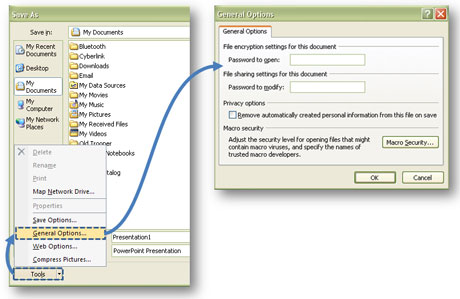
When you save your file, go into the General Options via the Tools button to add passwords to your PowerPoint file.
Words of Caution
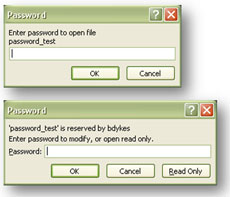
This is what users will see depending on what you specified.
PowerPoint’s password protection features are not intended as security features. They are primarily designed to prevent unintentional viewing and editing of PowerPoint files. Your PowerPoint presentation will not be encrypted, and it can still be edited by malicious users. If you forget or lose your password, you won’t be able to retrieve the password to access the file so be careful. Also be aware that the passwords are case sensitive.


June 9th, 2010 9:18 pm
My PowerPoint is used for training a group. Each individual receives a cd with the presentation. They must review all the slides. I need each person to review the slides in the appropriate amount of time it takes to learn from the slides and not just fast forward through the course. I can put it in kiosk mode and put a time in for automatic forward. The problem is that if they want to return to a previous slide for review they cannot. If they want to exit or pause the slides they cannot. Is there a way for the student to return to a previous slide or return to where they left off? The bottom line is that the curriculum requires the presentation to take atleast 6 hours to complete, but students must be able to access previous slides without starting the presentation from the start, again.
Thank you for your assistance.
November 24th, 2011 5:18 am
All I can think of is creating a sort of table of content or menu on the first slide and add a hyperlink to it on the slide master so if they need to navigate back to a previous chapter they can do it that way…
December 9th, 2011 6:26 pm
i need to know how to lock a specific slide because i wand everyone to acess some of the slides but only select people to acess the rest
December 24th, 2011 12:08 pm
As far as I know, that’s not possible. I believe the password-protection is for the entire presentation and not for specific slides. Could you split up the presentation to address the different permissions? That’s the only workaround I can think of.
pptninja
May 22nd, 2012 1:40 am
My powerpoint presentation is on mac Microsoft 2011.
and it does not give me those options.
in file, under “save as” its says “restricted access”
and when i click it i get” Enter your fully qualified network user name and password”. What do I do to lock my microsoft powerpoint presentation 2011 on mac? hope you can help. thanks
April 5th, 2013 9:03 pm
With PowerPoint 2010 for PC, can I lock the slides but not the speaking notes so that 18 different presenters do show all the same content but each one of them can add their own speaking notes that will not appear on the screen to the audience?
April 8th, 2013 10:09 pm
I’m not aware of a way to lock specific parts of PowerPoint such as the slide content but not the notes. It’s an all or nothing thing.
One option that’s coming to my mind is to create static images of each slide. The presenters will not be able to edit the slide content but will be able to add their own notes. The limitation of this approach is that it won’t allow animations if all of the slide content is one image. That’s all I can think of.
Brent.
June 18th, 2015 5:01 am
Thanks !!
August 10th, 2015 7:04 pm
how do you lock a template only if you already have it drafted?