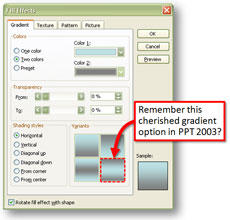 I’ve had a few questions about how to re-create the shaft gradient fill effect that was a default option in PowerPoint 2003. If you still remember PowerPoint 2003 (it’s two versions old now), there was a gradient option that created a rounded/pipe/shaft-like effect.
I’ve had a few questions about how to re-create the shaft gradient fill effect that was a default option in PowerPoint 2003. If you still remember PowerPoint 2003 (it’s two versions old now), there was a gradient option that created a rounded/pipe/shaft-like effect.
I know your life has been empty without it since switching to PowerPoint 2007. I want to fix that nagging empty feeling.
Here’s how to re-create it in PowerPoint 2007:
- Right click on object and select Format Object.
- Select the Fill tab and click on the Gradient fill radio button.
- Under Gradient Stop, select the end color for Stop 1 with the stop position set to 0%.
- Under Gradient Stop, select the middle color for Stop 2 (typically white or a lighter color than the end colors) with the stop position set to 50%.
- Under Gradient Stop, select the end color for Stop 3 with stop position set to 100%. Note: For some reason, if you use a different color than the other end, it creates a slightly different effect (see below). I recommend keeping the end colors the same.
- You can make the shaft effect vertical, horizontal, etc. by adjusting the Direction setting.
UPDATE: There’s an even easier option. If you have Word 2007, you can still access the same shaft gradient effect as a default. You can create the effect within Word 2007, and copy it over to PPT 2007.
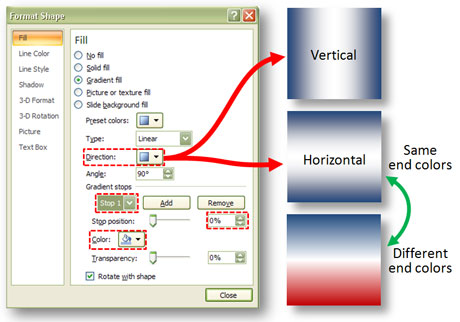
In PPT 2007, you need to configure the gradient stops so that you can re-create the shaft effect from PPT 2003. You can change the direction of the effect using the Direction dropdown. If you keep the end colors the same, you actually get a slightly different effect than what you get when you use different colors on the ends.


October 25th, 2010 11:33 am
Thanks for the excuse to venture into the gradients in 2007. I haven’t really used them much since upgrading to the new version ages ago. One question that I have: how do you control the amount of white space in the middle? I set up a vertical gradient and end up with very little white space in the middle. Mine looks most like your third example (Different end colors) with just a thin white stripe. Did you do anything different for your horizontal/vertical examples to generate a lot more white space?
November 4th, 2010 7:56 pm
I couldn’t find an easy way to control the “spread” of the white space. I noticed when I kept the end colors the same, I got a wider white spread in the middle. I can’t see why it is happening though. It’s kind of quirky.
November 16th, 2010 12:52 pm
The only thing I’ve been able to do is have 2 white stops in the middle (stop 2 at 40%, color white and stop 3 at 60%, color white). That seems to give more control over the amount of white in the middle.
May 3rd, 2011 10:03 am
wow thanks you so much!!!!!