If you work with multiple PowerPoint presentations each week, it can be difficult to quickly find key presentations when you need them at a moment’s notice. I’m frequently reviewing other people’s PowerPoint slides and going back and forth between several of my own presentations. There are a couple of new features in PowerPoint 2007 that can benefit heavy PowerPoint users and save you time.
Recent Documents Enhancement in PowerPoint 2007
If you work with multiple PowerPoint files on a daily or weekly basis, you may already be aware of the Recent Documents list that appears in the File dropdown in PowerPoint 2003 or when you click on the big Office button in PowerPoint 2007.
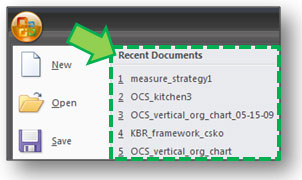
The Recent Documents list is your friend
In PowerPoint 2003, by default it would show the last four files you worked on. You could expand the list to the last nine files in the options settings. (I always wondered why nine and not an even ten? Software engineers make odd decisions at times. The word “vacuum” comes to mind.)
In PowerPoint 2007, you can expand the Recent Documents list up to 50! Fifty might be overkill so calibrate this setting to your liking or your level of PowerPoint file usage. This feature can be handy when you forget the name or location of a PowerPoint file that you’ve worked on fairly recently.
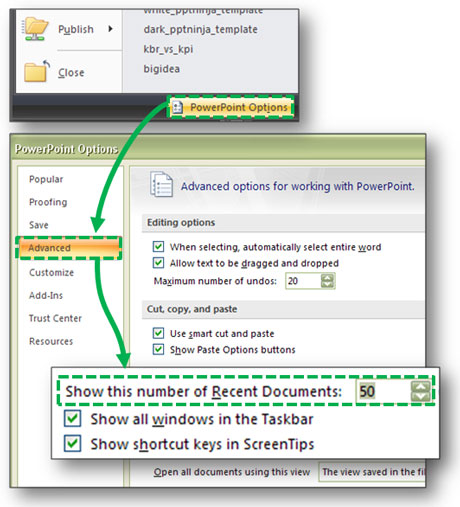
Click on the big Office button and then the PowerPoint Options button. Under the Advanced tab, you'll be able to adjust the number of Recent Documents shown (up to 50).
Push Pins in Recent Documents
In PowerPoint 2007 and other Office 2007 products, Microsoft added a nice feature that allows you to lock a file in your Recent Documents list. On the far right of the Recent Documents list, you may have noticed a grayed out push pin or thumb tack.
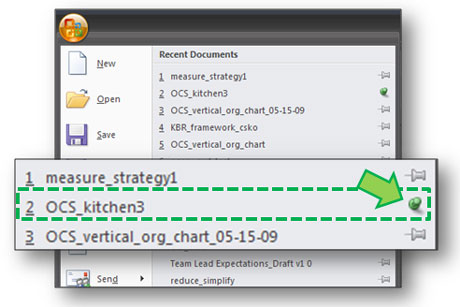
Click on the file's push pin to lock it in the Recent Documents list.
If you use a lot of different PowerPoint files but have certain files that you return to on a regular basis, you may want to consider clicking on the push pin to lock the file in the Recent Documents list. Rather than having to locate a frequently used file using the normal folder navigation if it has dropped out of your Recent Documents list, you can now access it quickly if it is pinned to your Recent Documents list.



May 16th, 2009 10:09 am
Ugh, doesn’t look like the push-pin option is available on the Mac PowerPoint 2007 version. Missing features, as well as the recent PPT security update that WASN’T offered for the Mac version is making me wonder why I’m not using keynote.
May 16th, 2009 11:06 am
D’oh. It sounds as though Microsoft may be alienating its Mac PowerPoint user base. That’s not smart with Keynote as a viable and popular alternative.
October 20th, 2009 12:33 pm
You learn something new every visit to this site. I have been introducing that menu and didn’t even notice- or if I did, I wonder if I assumed it as decorative. THANKS!