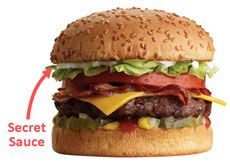Once you start drawing freeform objects in PowerPoint 2007, you quickly realize it behaves very differently than it did in PowerPoint 2003. I don’t understand why Microsoft decided to mess with something that wasn’t broken. I’ve identified three separate issues related to freeform drawing that were introduced in PowerPoint 2007. For PowerPoint ninjas, these issues are like bamboo shoots under our finger nails. Well, maybe more like hangnails — but they are really annoying! Continue reading “Redmond, We Have a Problem: Freeform Drawing in PowerPoint 2007”
Feb 05 2009
Make Your Pie Charts Pop in PowerPoint 2007
Are your PowerPoint pie charts looking a little tired and stale? Is it time to make your pie chart data stand out? We’ve seen the same basic pie chart design since Office 97.
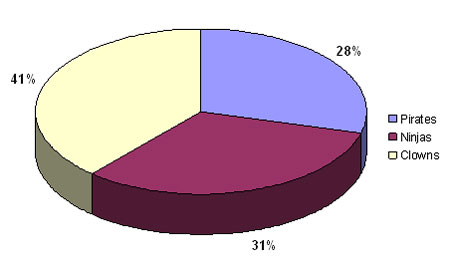
Look familiar? It's a whole lot of PowerPoint pie chart ugly. Wfffff. I can hear the air going out of your presentation if you're still using pie charts like this one.
In PowerPoint 2007, there are many new shape effects that can help you to produce Photoshop-like results. One such effect is the bevel effect. When you use it in combination with your pie charts you can really add some zing to your PowerPoint presentations. Continue reading “Make Your Pie Charts Pop in PowerPoint 2007”
Jan 16 2009
PowerPoint Color Transparency Tip

By removing the white background from an image, you can layer one image on top of another graphic.
When you’re working with picture images in PowerPoint, you may want to remove unnecessary parts of an image so that you can see other graphics behind it. If the image in question is a vector image (e.g., WMF), it may be very easy to customize the clip art image. However, if the image is a bitmap image (e.g., PNG, JPG, GIF), then you cannot simply “ungroup” the image and edit it as you want. If you own Photoshop and you’re proficient with it, this task may be fairly straightforward for you. However, many business users don’t have access to this expensive photo editing software or if they do, they may not know how to use it. Continue reading “PowerPoint Color Transparency Tip”
Jan 06 2009
Shape Resizing Issue in PowerPoint 2007
When you transition from PowerPoint 2003 to PowerPoint 2007, you might come across an annoying issue when you try to resize a shape. For some reason, the shape or object cannot be resized by dragging one of the corner or side points. Instead of holding the new size, it snaps back to a smaller height. You can manually format the size of each shape by specifying the exact height, but that can be a tedious process after a few shapes. Continue reading “Shape Resizing Issue in PowerPoint 2007”
« Previous Page — Next Page »