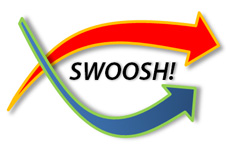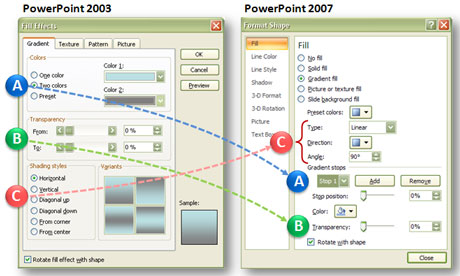Shadow effects can help images to leap from your slides. (c) Thinkstock
One of my favorite new features of PowerPoint 2007 is the ability to add shadows to images, objects, and text. Previously in PowerPoint 2003, you were only able to add shadows to text — that’s it. You would need Photoshop and the necessary graphic editing skills to create professional-looking shadows for anything else. Now Microsoft gives you some Photoshop-like shadow effects in PowerPoint 2007.